Why You Should Regularly Delete Search History
We use search engines daily, but did you know that your search history can reveal more about you than you might realize? Furthermore, search engines can sell your data to the highest bidder, giving companies the power to target you based on your perceived interests. In this article, learn why you should regularly clear your search history and how to delete search history on different web browsers or search engines like Google and Bing.
Benefits of regularly deleting search history
For many people, deleting their search history is something they never consider. But there are many benefits to regularly clearing out your search history.
- It can protect your privacy. Deleting your search history makes it more difficult for websites to track you and your online activities. Your search history is your own - and it may contain private information you don't want people to see.
- It can improve performance. Deleting your history also frees up space by getting rid of unnecessary cookies and cached data stored in your browser.
- It can prevent targeted advertisements. Have you ever searched for something on Google and then suddenly started seeing ads for that same thing everywhere online? These ads can be unnerving, as it's clear your browser is collecting and utilizing user data. Clearing your search history removes the information advertisers use to target you, ending ad tracking issues.
Deleting your search history frequently keeps your computer running efficiently and helps protect your online privacy and digital footprint. Though it might take a few seconds out of your day, it's well worth it in the end.
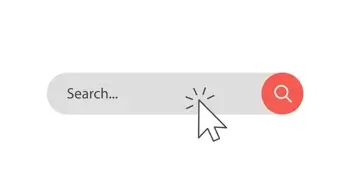
How often should I clear search history?
Generally, the consensus is that you should delete your search history at least once a month. However, the answer to this question depends on your personal preferences and privacy needs. Here are some things that you should consider:
- Privacy concerns. If you don't want your activities tracked, sold, or used for advertisements, you should delete your history whenever you browse.
- Storage space and performance. If you have limited space or have noticed performance issues, consider deleting your history every few weeks.
- Convenience. If you like the convenience of having your search history at your fingertips, and if you don't mind being tracked, you may not want to delete your search history at all.
You can also choose to use a private browser, like Tor, which doesn't track search history in the first place. This prevents you from having to clear searches manually or configure your settings to do it.
How to delete search history
How to clear search history will vary depending on the device, the search engine, and the browser. Here are some of the most common ways to delete your search history.
Delete Google search history
For Google on a Windows computer:
- Go to your Search history in My Activity.
- Choose the search history you want to delete and click Delete.
For Google on iPhone, iPad, or Android device:
- Open the Google app.
- Tap your profile picture or initials.
- Then, choose the search history you want to delete and tap Delete.
Delete Bing search history
For Bing on a Windows compute:
- Go to https://www.bing.com/profile/history/delete. This web page will show you all of your search history.
- Choose to delete particular searches here or completely clear your history by clicking Clear your search history.
For Bing on iPhone, iPad, or Android device:
- Open the Bing app and tap the Menu icon.
- Tap Settings > Privacy > Clear Search History. There is also a setting to turn off search history completely, which we recommend.
How to delete browser history
Browser and search history are two distinct types of data captured by web browsers, but they do have some similarities. Both record your web activity. But you can clear both of them to protect your privacy. Here's how to delete your browsing history in the most common browsers.
- For Google Chrome, open the Chrome app and tap your profile picture or initials. Then, choose which searches you want to remove and tap Delete. You can also pick a custom range or type of search you want to delete.
- For Safari, open the Settings app. Then, tap Safari > Clear History and Website Data. From here, you can also remove your cookies by selecting Advanced > Website Data, then tapping Remove All Website Data.
- For Microsoft Edge, select Settings > Privacy, search, and services. From here, you can select Choose what to clear to pick what searches to clear. Then, you can decide what browsing data you want to delete and from which time range.
With Microsoft Edge, there's also a feature that allows you to choose which data types you want the browser to delete every time you close the browser window. Options include browsing history, downloads, cookies, cache, passwords, autofill, and site permissions.
Alternatives to deleting search history
There are some privacy-friendly alternatives that you can use if you don't want to worry about regularly deleting your search history.
Consider private browsing mode - Incognito Mode for Chrome, Private Browsing for Firefox, InPrivate Browsing for Edge, and Private Browsing for Safari - as these modes allow you to browse the Internet without saving any activities. However, be aware that private browsing doesn't protect you from other methods of tracking, like IP address tracking or device fingerprinting.
To take it a step further, try a privacy-focused browser like Tor or Brave. These private browsers protect your privacy while you browse by blocking trackers and preventing third-party cookies. However, be aware that you will sacrifice the user experience and convenience of Google if you use one of these browsers. You can also use a privacy-focused search engine.
Browser extensions such as uBlock Origin or Ghostery can help with privacy as well, as they block ads, trackers, and scripts. Use a VPN as an additional method or privacy; VPNs encrypt your connection and change your IP address. These things make it much more difficult for websites to track your activity.
Though it's not the same as deleting your search history, clearing your cache is another good way to ensure that your device runs smoothly and that you don't store private data in your cache.
Regularly deleting your search history is an excellent way to protect your online privacy. All of the most common browsers and search engines make it easy to delete your history and change the settings for what is tracked or not. However, there are many alternative ways to protect your online browsing experience as well.