What Is a Web Browser?
Today, web browsers have essentially become synonymous with the Internet. This is because web browsers allow us to access and view websites. In this article, learn about what a web browser is, how web browsers work, the different types of web browsers, and the security and privacy considerations that all users should make.
What is a web browser?
A web browser is a software program that retrieves and displays information from the Internet. Anything you can think of that is done on the Internet can be done using a web browser – visiting websites, using a search engine, downloading and uploading files, streaming videos, and more.
The most common browser is Google Chrome. Recent reports indicate as of February 2023, Google Chrome is the go-to browser for roughly 65% of all users. Though not quite as commonly-used as Chrome, Apple's Safari, Microsoft Edge, and Mozilla Firefox are also major browsers with market shares of 18%, 4%, and 3%, respectively.
Less common browsers include Internet Explorer and Tor. Each browser has unique features and user interface. They also vary when it comes to browser privacy and security. However, in general, they all work similarly and perform the same search functions.
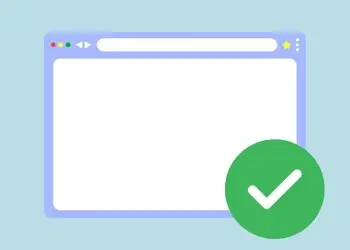
General web browser features
Regardless of the web browser you choose to pull up, you'll notice these key features:
- An address bar, which allows you to input a website's URL or search terms. Upon entering your search term or URL, the browser requests the server. Then, the server returns data to display the web page.
- Forward and backward navigation in the form of back and forward buttons, which let you navigate between previously visited pages.
- Tabs, which lets you open multiple web pages in the same browser window. With tabs, you can work more efficiently and multitask by switching between different tabs instead of opening new browser windows.
- Bookmarking features, which allow you to save and organize websites easily. You can add bookmarks to the toolbar or organize them into folders.
- Cookies of various kinds, which are small data files stored on your computer or device by a browser to improve user experience. When you visit a website, browsers create cookies related to your activity on that website, like login credentials, shopping cart items, and preferences. When you revisit the website, the browser sends the cookie back to the website. This allows the website to remember your previous activity and personalize your experience.
- Privacy features; most web browsers offer privacy and security features to protect your sensitive information. For instance, many web browsers have private browsing modes that don’t save browsing history, cookies, or form data. Additionally, some browsers have built-in security features. These include malware protection, pop-up blockers, and phishing filters, to protect you from online threats.
- Browser extensions, which are small applications that you can install on a web browser to add new features to your browser. These extensions can perform many functions. They work by injecting code into the web browser to interact with the web page and modify its content.
How does a web browser work?
When you open a web browser, it works by connecting to the Internet and displaying a home page or a search engine. You can use the search engine to find a specific website or type in the website's address (URL) in the address bar. The web browser sends a request to the web server hosting the website. Then, the server sends back the requested web page.
The web browser interprets the HTML source code on the web page to display the content. This includes text, images, videos, and other multimedia elements.
One of the critical features of a web browser is its ability to handle different types of content. This includes HTML, CSS, JavaScript, and multimedia files such as images, audio, and video. Web browsers use rendering engines to interpret and display the content correctly. The rendering engine displays the content on the screen in the correct format, applies styles and layout, and processes interactive elements such as forms and buttons.
Web browsers vs. search engines
There is sometimes confusion about the difference between browsers (like Google Chrome) and search engines (like Google Search).
A web browser lets you access and view web pages. A search engine helps you find specific content within those web pages. So, a web browser is used to access the Internet and view web pages, while a search engine is used to find specific information within those web pages.
Security and privacy considerations
Web browsers also provide security features to protect you from online threats like malware, phishing attacks, and data breaches. They use encryption to secure data transmitted between your device and the web server. Additionally, they offer options to block pop-ups, disable tracking, and clear browsing history and cookies.
Private browsing
Private web browsing, or Incognito mode depending on the browser, is a mode that allows you to browse the web without leaving a trace of your activity on your computer or device. When you activate private browsing mode, the browser does not save the browsing history, cookies, or temporary files. And the browser deletes any cookies or temporary files when you close the session.
Private browsing mode is useful if you want to keep your browsing activity private, such as when using a public computer or when accessing sensitive information. However, private browsing mode does not provide external anonymity or security, so you should still exercise caution when browsing the Internet. Furthermore, using private browsing mode is different from using a private browser like Brave or Tor; private browsers don't track your information or IP at all, whereas private browsing only provides that courtesy to users when they use that mode.
Cookies
As mentioned, cookies are a part of almost every web browser. Cookies can improve website functionality and personalize your experience. But they can also track you for targeted advertising, raising concerns about privacy and security. You can manage browser cookies and clear them to protect your privacy and prevent websites from tracking your activity.
The Tor browser
The Tor Browser is a secure, private web browser that allows you to access the Internet anonymously. It uses the Tor network, a decentralized network of servers that encrypt and route Internet traffic through multiple nodes to hide your location and identity before it leaves through an exit node. Like all private browsers, the Tor Browser protects your privacy and security by preventing websites from tracking activity, censoring content, or identifying a user's IP address.
You can also use Tor to access websites on the dark web, which traditional browsers do not index. While the Tor Browser provides enhanced anonymity and security, it can also be slower than other web browsers due to the multiple layers of encryption and routing involved.
Can I go online without a web browser?
Yes, it is possible to go online without using a web browser at all. However, this method provides a very limited experience.
There are several ways to connect without a browser. These include command-line tools like curl or wget, or specialized software that connects to the Internet using non-standard protocols.
However, for most, a web browser is the best way to access and interact with web pages since it provides a graphical interface and supports a wide range of web technologies. Without a web browser, you can’t access most websites since they are designed to be viewed through a browser.
Web browsers are essential tools for accessing and navigating the World Wide Web. They allow you to search and view websites, access multimedia content, and interact with web-based applications. As the Internet continues to evolve, web browsers will play a critical role in providing us with a safe and seamless browsing experience.