How to Delete Your Google Account History
According to a 2023 study by Hubspot, Google is the most-used search engine with over 85% of the search market share. Between their search engine, Chrome browser, Google Maps, and Google Drive, Google's services are incredibly convenient. They even have their own domain name system. But Google collects a great deal of information from its users, and it keeps an extensive log of its users' search and Google account history if users don't clear it. If you want to take the first step in keeping yourself safe from Google’s information hunting, learn how to delete your Google account history, both manually and automatically.
How to manually delete your Google account history
To delete your Google account history manually, follow these steps:
- Open Chrome and sign in to your Google account. Then, click your profile image in the top right of the Google home page. Select Manage Your Google Account.
- Select Data & Privacy from the top left navigation menu.
- Scroll until you find History settings. Click My Activity.
- Click Delete activity by in the left navigation menu. A window will appear with options for deleting your history.
- If you want to delete all your history, select All time. Alternatively, you can set a specific time range or choose Last hour or Last day.
- Google will ask from which services you’d like to delete your activity. To delete all your Google account history, do not uncheck any of the boxes and select Next.
- Click Delete, and your Google account history up until this point will be deleted.
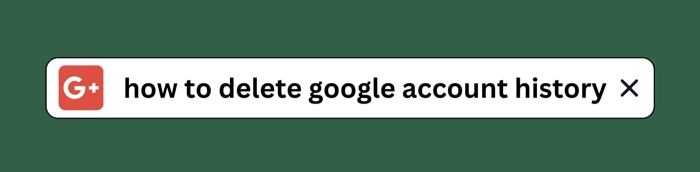
How to automatically delete your Google account history
If you don’t want to have to go through the trouble of manually deleting your history periodically, consider setting up your Google account to automatically delete history. To delete search history in Google accounts automatically:
- Navigate to your Google account. Click on your profile pictures and select Manage Your Google Account.
- Select Data & Privacy from the top left navigation menu.
- Scroll until you find History settings.
- Click Web & App Activity.
- At the bottom, click the arrow next to Choose an auto-delete option.
- Check the circle for Auto-delete activity older than and choose your time frame. You can auto-delete activity after 3 months, 18 months, or 36 months.
- Once you’ve made your choice, click Next, then Confirm.
Because Google doesn’t have an option for auto-deleting history immediately, you can manually delete your history and then set up the auto-delete feature for a more comprehensive approach.
Also know that while this option is easier for the user in the future, it does not delete all Google account activity. Google explains the reasoning on their support site: some information is stored in other locations and can't be deleted at once. For example, Google saves Location History to Maps Timeline instead of My Activity. Deleting your activity manually is a more comprehensive approach, but you can also delete the rest of your Google account history with a few more steps.
How to delete other Google account history
Your Google account data is stored in more places than just your history. However, Google does provide an option for users looking to delete all the data on their account. After you delete the search history and other histories from your Google account, follow these steps to clear the rest of the data from your account.
- Go to https://myactivity.google.com/myactivity.
- Above your activity, in the search bar, click the three vertical dots for More.
- Click Other Google Activity.
- Scroll to Other Activity. You’ll see the rest of your Google data available for viewing, including your YouTube channel subscriptions, your Google Pay data, your Ad Center preferences, and more. You can delete the activity for each of these items or customize the settings to better support your privacy.
How can I stop saving my Google account history?
Even if you’ve followed the instructions to delete your Google account history, that doesn’t mean you’re entirely in the clear. Deleting your account history doesn't mean Google stops recording history from that point on. If you want Google to stop saving your account history altogether, follow the steps below.
- Navigate to your Google account. Click on your profile pictures and select Manage Your Google Account.
- Select Data & Privacy from the top left navigation menu.
- Under History settings, click Web & App Activity.
- Select Turn off from the options and save your settings. You can also choose Turn off and delete activity, which is helpful if you haven’t already cleared your activity.
If you want to stop saving even more information to your account history, you can also pause Location History and YouTube History. Even so, this is not a comprehensive way to eliminate your Google account history. Google is very careful about the way they word their instructions. They say that certain methods will delete “some” or “most” of your browsing history, search history, and recent activity, which gives them leeway. Although deleting your account history manually is the safest way to go, the other options still offer some privacy to the user.
Why should I delete my Google account history?
Though it may seem like a tedious task, deleting your search history has its benefits. Google tends to push the boundaries when it comes to monitoring users and collecting data on them. Consider these four reasons for learning how to clear history on Google accounts.
Google collects data on you
Google collects more than just the email address and password you input to log on to your accounts. Everything that you have ever typed into its search bar is saved. This includes addresses, names, personal questions, and more. It doesn't have to be in the Google Chrome browser, either; Google accessed on any web browser saves your information.
Your search activity, account information, and essentially anything you've ever given to any of the Google services is recorded in a database. Google can also collect information you have entered into websites repeatedly, such as your birthday or home address. When you see a shipping address auto-filled out, consider how Google has a record of that information. It’s convenient, but also slightly alarming.
Google tracks you
Just like Google collects the information you give it directly, Google also tracks you through the information you offer up indirectly. Location data, for example, is usually turned on to suggest restaurants and places of interest near you. However, when that feature is on, Google can monitor where you are and save that data.
Only recently did Google decide to change the time period of saved location data for a user from ‘indefinitely’ to eighteen months. Before that, there was no time range; users’ locations were tracked and permanently saved in Google’s database.
Google also tracks your activity on other apps related to Google, such as YouTube. If you’re signed into YouTube through a Google account, Google is able to keep a record of that data, even if you delete it superficially through the app. If you speak to your Google device or record a voice memo, Google will keep a record of those too.
Because Google is such a large parent company, you may not even realize which apps, devices, and services Google can track you from. Fitbit, Waze, YouTube, and Nest are only a few examples.
Keeping your account history contributes to targeted ads and ad tracking
Ad tracking is the process of gathering information from users’ online activity to tailor advertisements towards their interests or needs. This is not necessarily a bad thing; some users like seeing advertisements that are curated for them. However, many people take issue with this and view it as an invasion of privacy.
Keeping your Google account history up means that all of your online activity is saved. That's a big win for companies looking to target their promotions towards individuals. If seeing an ad for something you just looked up on Google makes you uncomfortable, that’s another reason to learn how to clear your Google account history. You'll won't eliminate all advertisements from your browsing experience, but no longer will they be disturbingly tailored to your personal experience.
It helps your browser run faster
If you use a Google account that stays logged in on your browser, deleting your Google account history and Google activity can actually help your browser run faster and more efficiently. Clearing out cookies, history, and saved information is like cleaning out junk from your house. Your browser will no longer have the saved data getting in the way of operations, bringing a better—and safer—browsing experience.
It’s incredibly difficult to completely block your information from getting into the hands of Google. Google services and Google products can still collect data outside of their browsers. Even after you delete, Google makes it clear that some specific activity information may stay with them for “records.”
Deleting your history manually every few months or weeks can become a chore. However, it’s worth it to gain back some control over your own activity and account history.